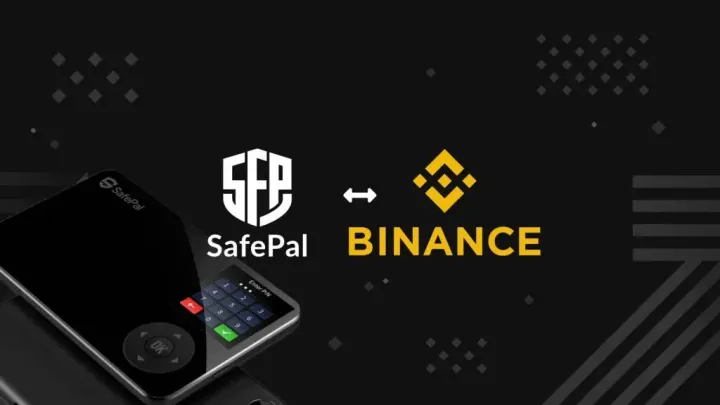How to trade on Binance dApp in Safepal App
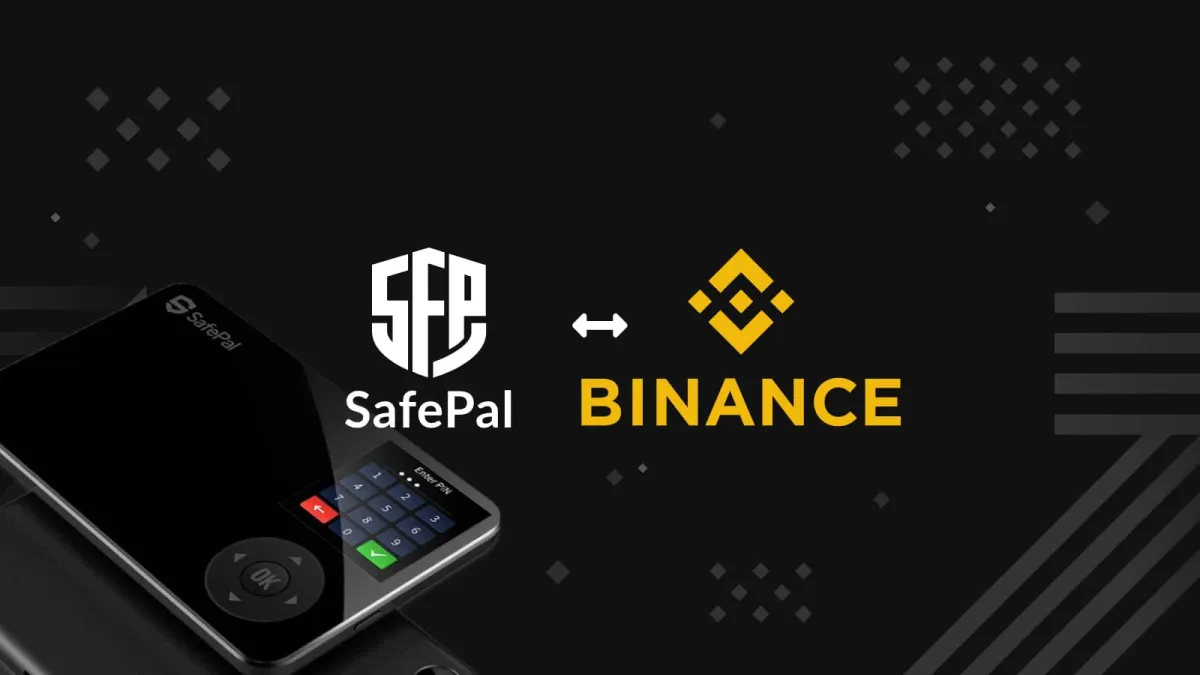
Trading on Safepal App is possible and it also allows you to access to other decentralised apps (dApps) at the same time. This unique experience is simple & very straight forward, as it only requires you to connect your Safepal wallet to any dApps of your choice to start trading.
These reputable dApps are also accessible via Safepal App:
- Binance, Binance Dex
- PancakeSwap, Pancake Farm
- UniSwap,
- Compound
- Rarible
- SolFarm
- Aave (Polygon)
- SushiSwap (Polygon)
In this article, we will cover how you can trade on Binance using SafepApp.
Table of Contents
- Prerequisite
1.1 Pair Wallet on Safepal App - Access Binance dApp
2.1 Search for Binance dApp in Safepal app
2.2 Deposit Cryptocurrency - Check your funds in Binance dApp
- Start Trading Binance dApp

Prerequisite
Ensure you have purchased a Safepal hardware wallet and installed Safepal App on your mobile device (mac/andriod).
FYI, hardware wallet is known to be the most secured method to safe keep your cryptocurrency assets. You may also continue after creating your software wallet on Safepal App.
Pair Wallet on Safepal App
To view, manage and trade your cryptocurrency assets, you should pair your hardware wallet with your Safepal App first. Follow the instructions on your devices and complete the pairing process.
To view, manage and trade your cryptocurrency assets, you should pair your hardware wallet with your Safepal App first. Follow the instructions on your devices and complete the pairing process.
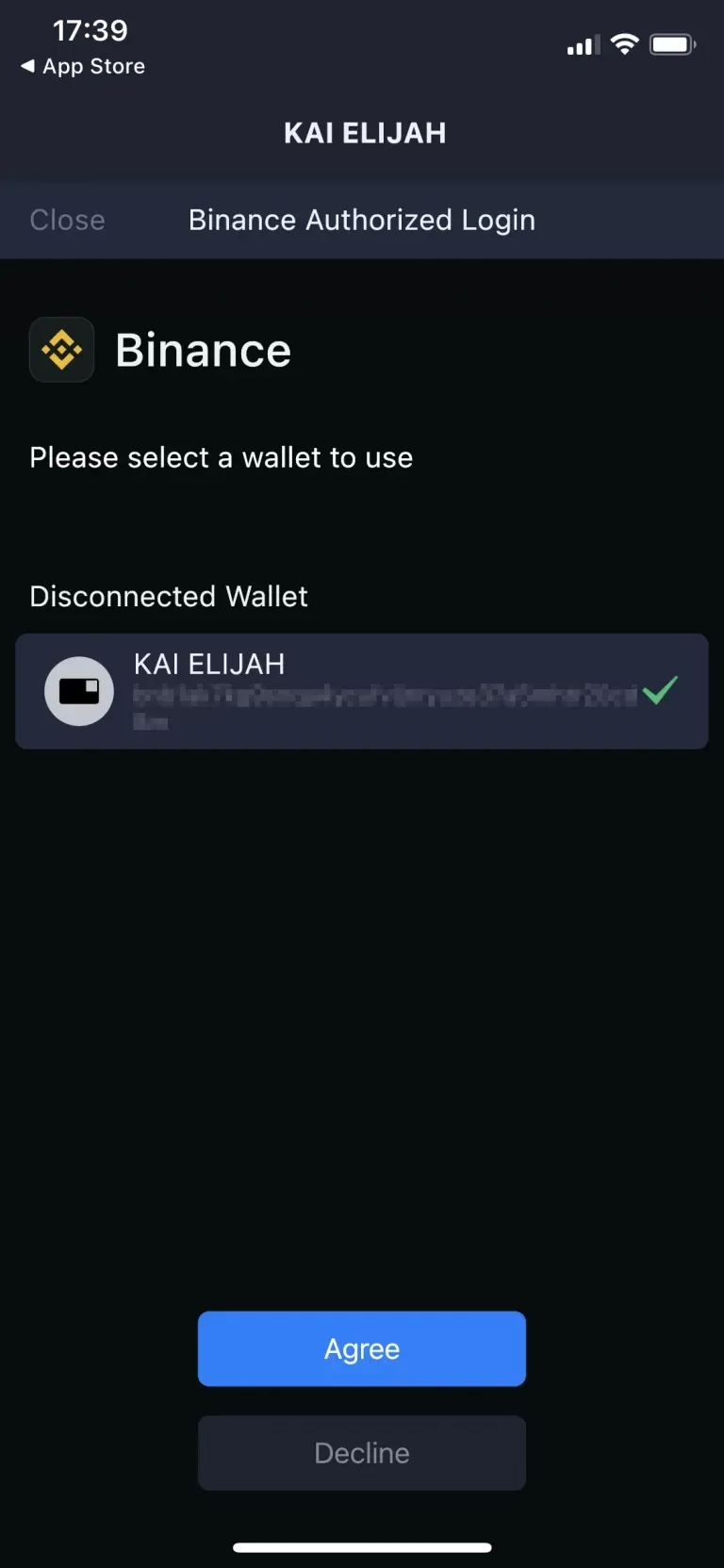
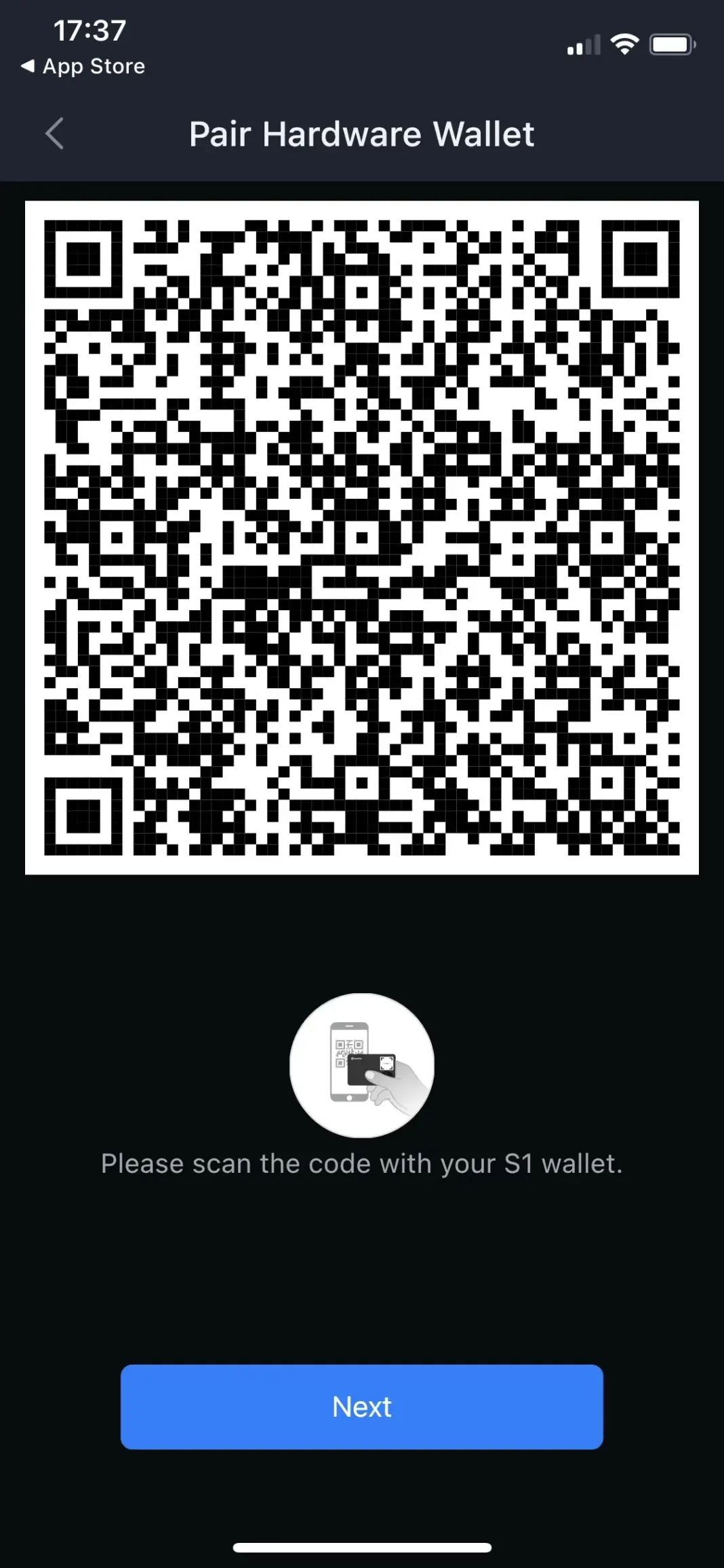
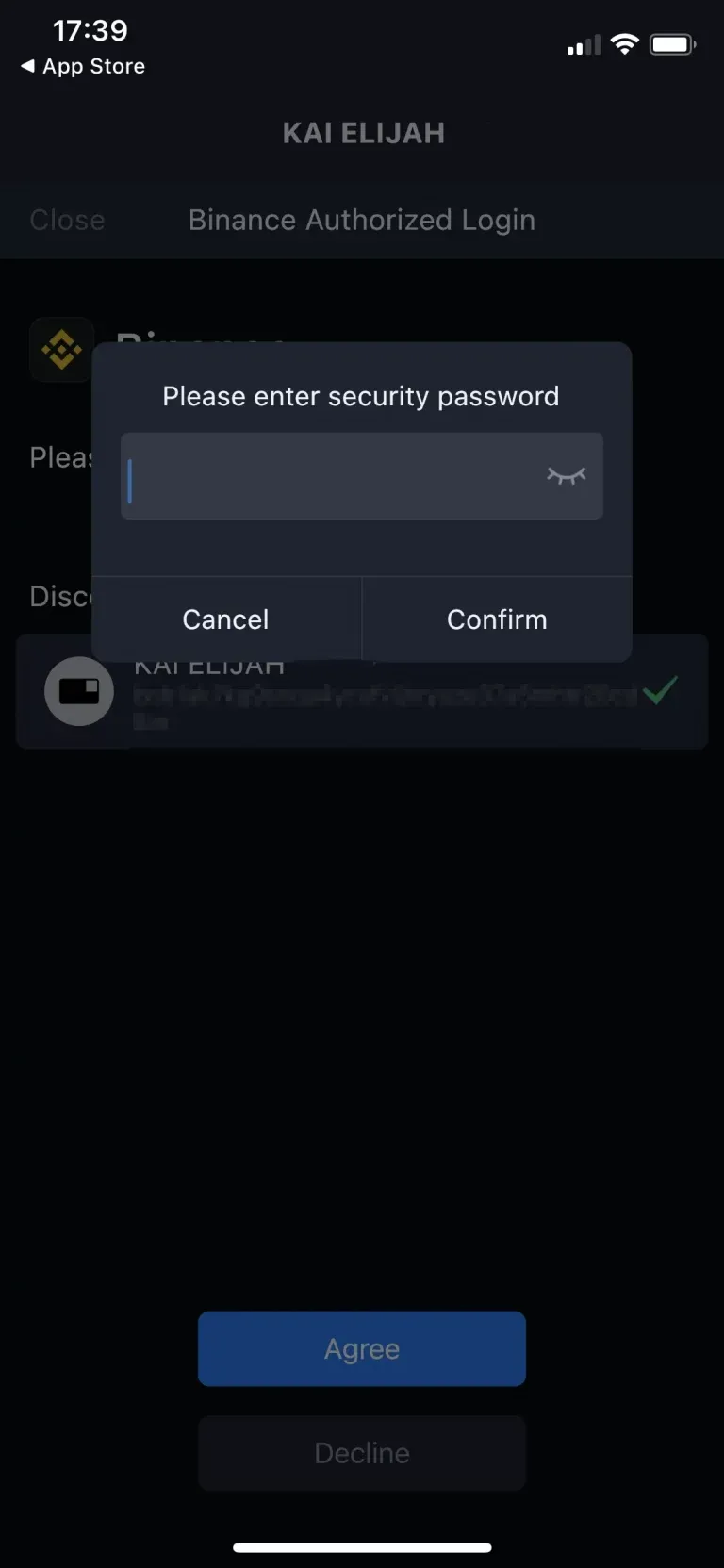
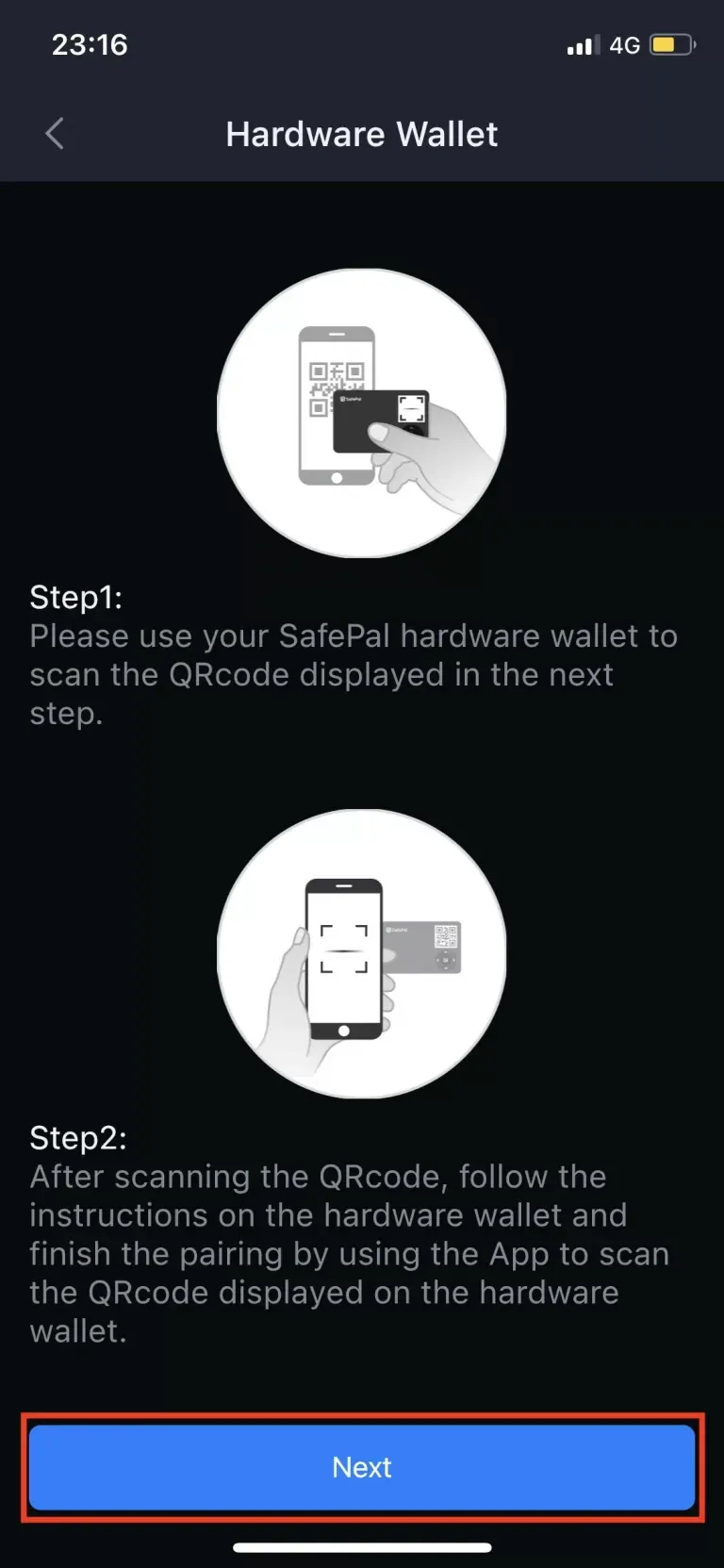
Access Binance dApp
If you have set up your Safepal wallet on your mobile, the rest of the steps are fairly easy to follow through. Make sure you have checked the pre-requisite steps above or you will be stuck later on.
Search for Binance dApp in Safepal app
Navigate onto Safepal app's main menu by click on the center icon (with 4 shapes). You can use the search bar to find Binance or simply click on the Binance icon.
It will bring up Binance dApp. Binance dApp allows you to execute spot/future trades but you will need to ensure that there are funds in your Binance dApp.
Deposit Cryptocurrency
You may have other cryptocurrencies that you wish to deposit in Binance dApp. The instructions from here on are suitable to follow through as well.
However, if this is your first time purchasing cryptocurrencies and you'll like to use Binance dApp. You'll need to purchase stablecoins first and transfer to your hardware/software wallet.
Stablecoins are cryptocurrencies pegged to fiat currency. To purchase cryptocurrencies, you'd need to hold stablecoins like USDT & USDC.
By depositing your cryptocurrencies from your hardware wallet to Binance dApp, you can ensure existing funds to execute your trades.
Take a look below for the steps you should take to make a deposit in your Binance dApp.
Do note that the image references are all taken place within Safepal app.
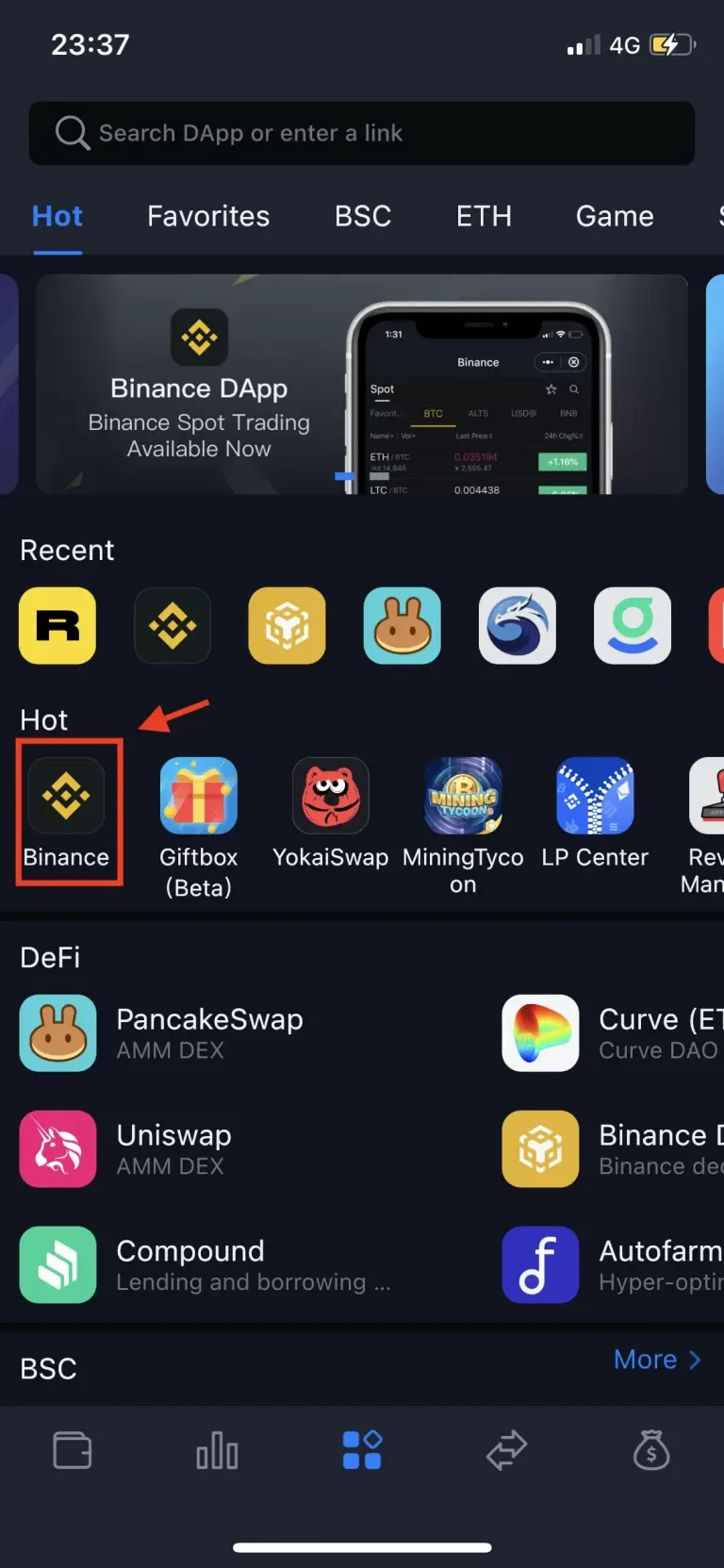
In the Binance dApp, click on “Deposit”
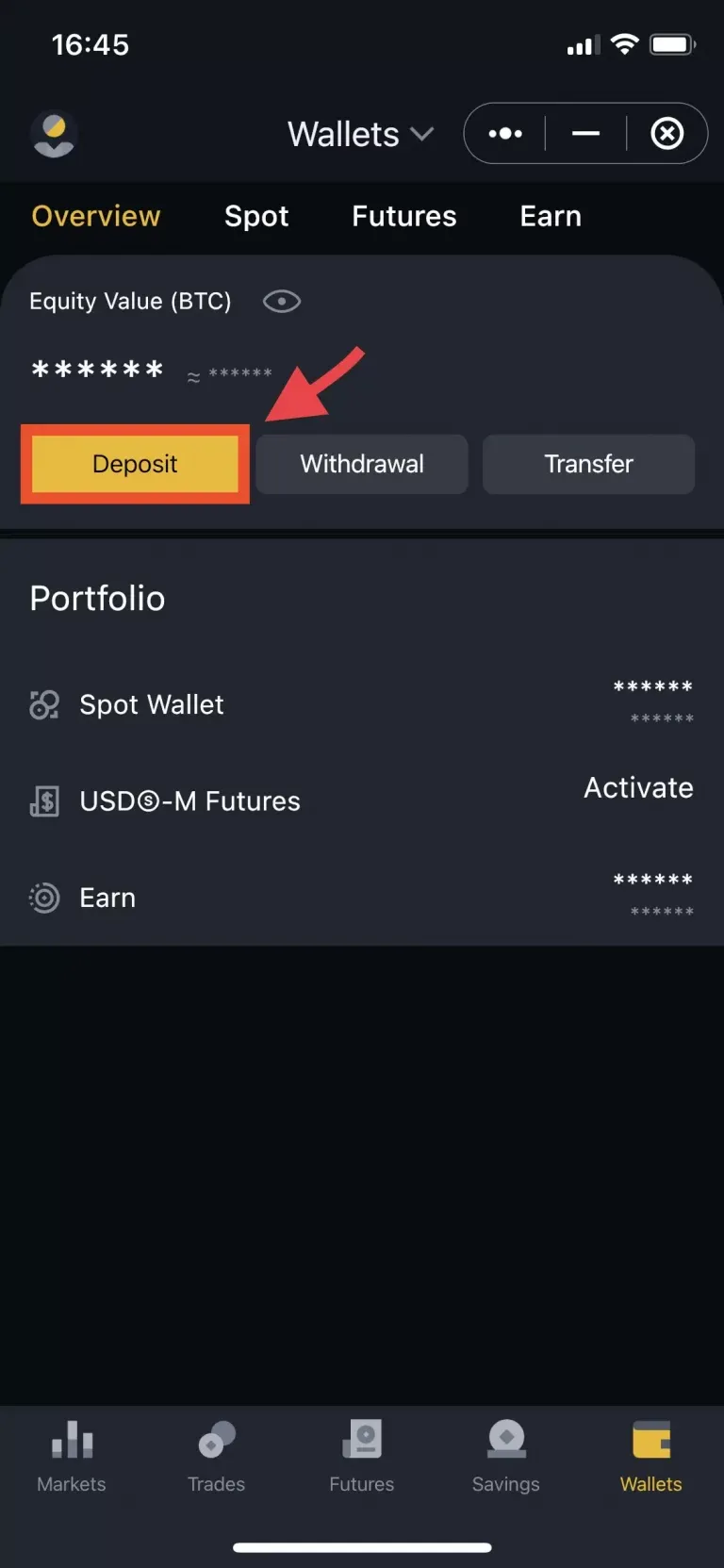
Select cryptocurrency to deposit
From here, you can input the cryptocurrency that you wish to deposit. (i.e USDT, USDC, BNB)
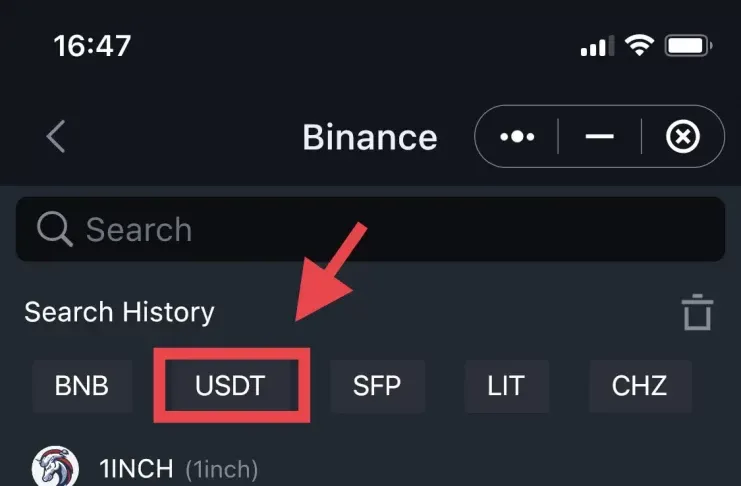
The next step is to choose the network that you prefer to use for the transaction to take place. Different network has different amount of gas fee and also affects the transaction speed.
We will be using TRON network as it has the lowest transaction fee and it takes a fairly short amount of time to complete the transaction.
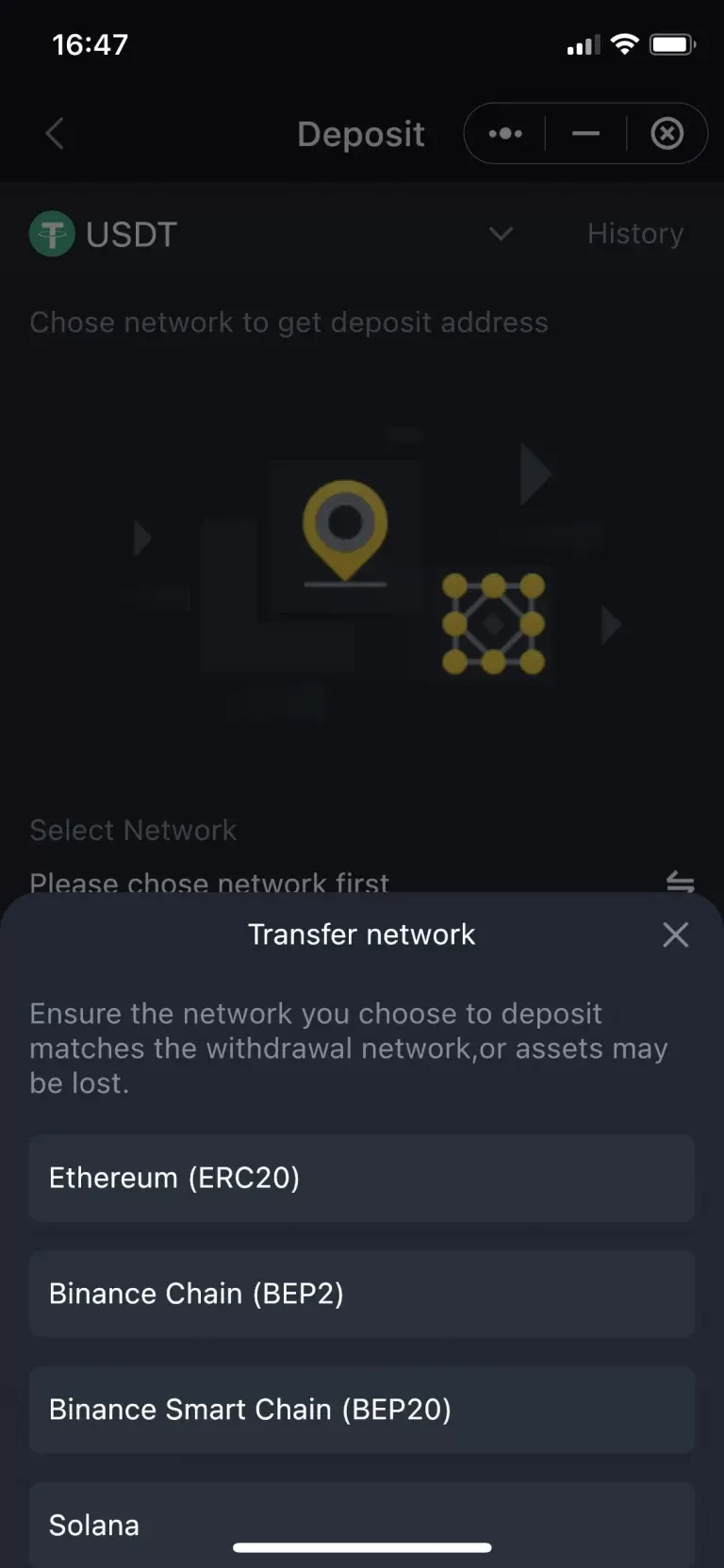
Use this method if this is your first time making a transaction to Binance dApp.
Copy the deposit address that’s displayed on your Binance dApp and minimise Binance dApp to go to the paired hardware wallet in your Safepal App.
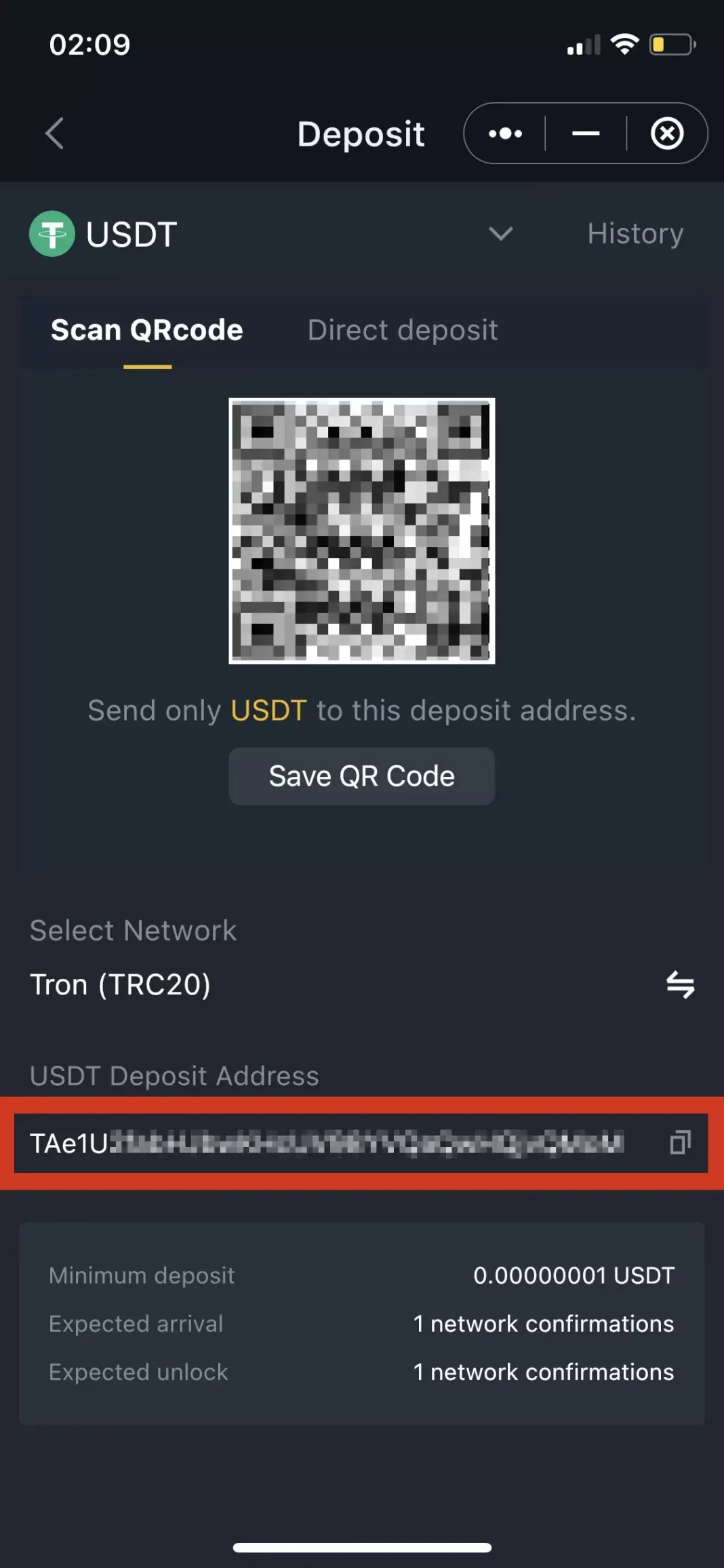
Select Direct Deposit & select wallet
– Skip this step if you’ve used the previous method to copy the deposit address-
If this is your first time making a transaction, you’d not be able to use the direct wallet option. This method is only suitable if you have previously made a transaction before.
After choosing the network of your choice, Click on “Direct Deposit” & “Select Wallet”
This option will link up with the wallet you have added in your Safepal App.
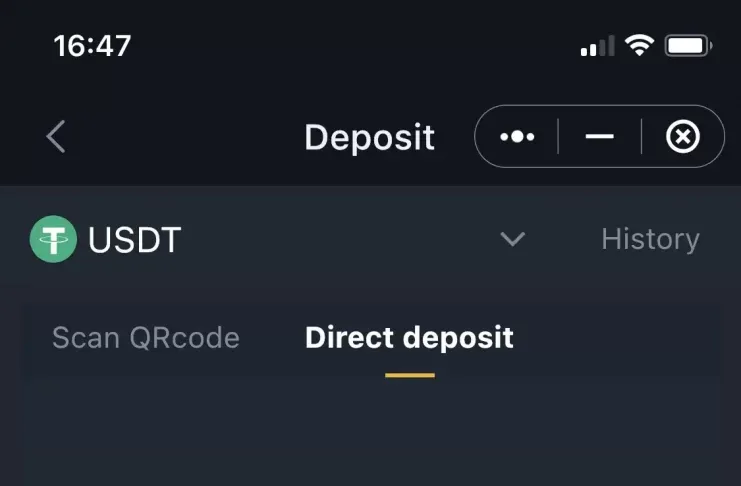

Use send option & paste deposit address
Navigate to the paired hardware wallet on your Safepal app.
Select the cryptocurrency that you’ve planed to deposit. If you cannot find USDT in your list, add USDT to your wallet first. USDT will be used as an example.
Select USDT and click on SEND.
You’re sending the deposit address which you have copied earlier on.
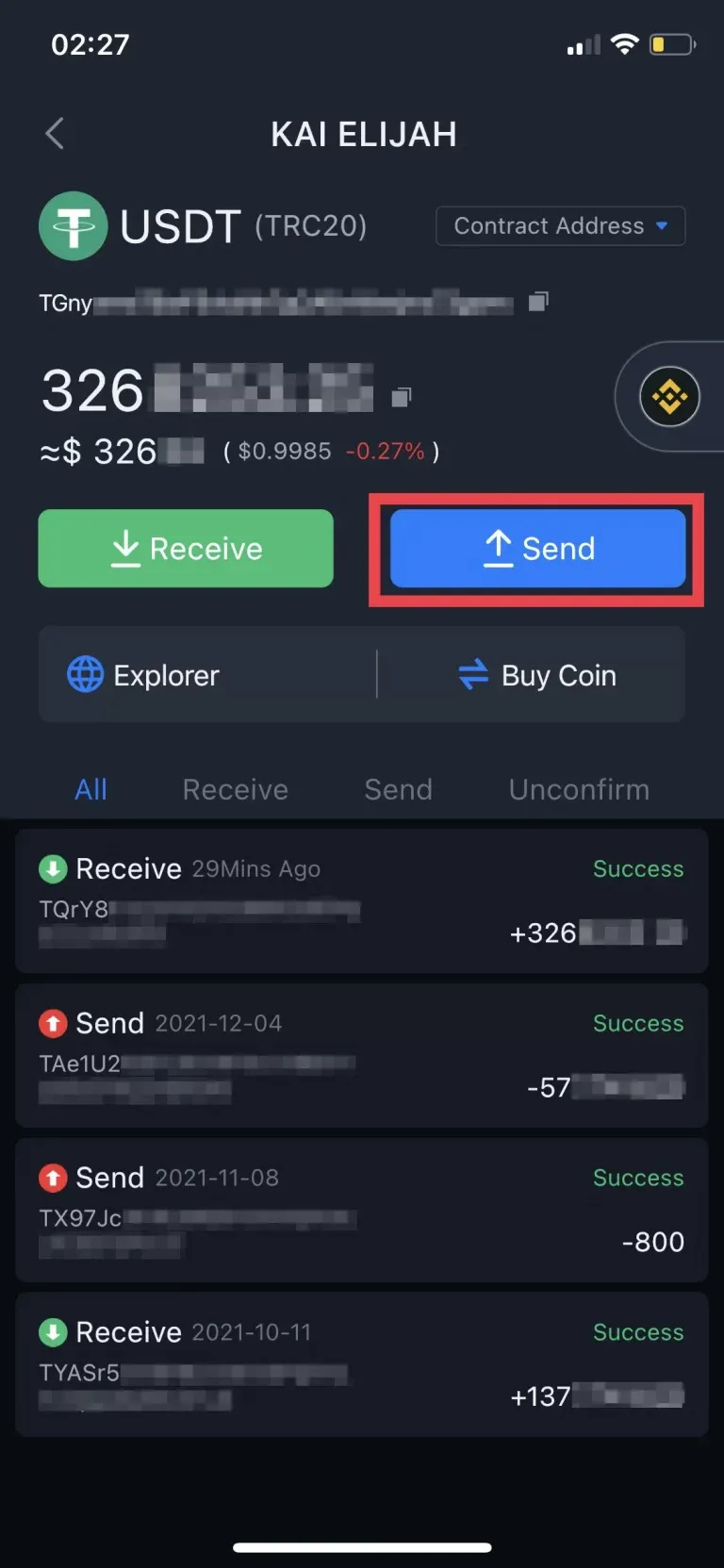
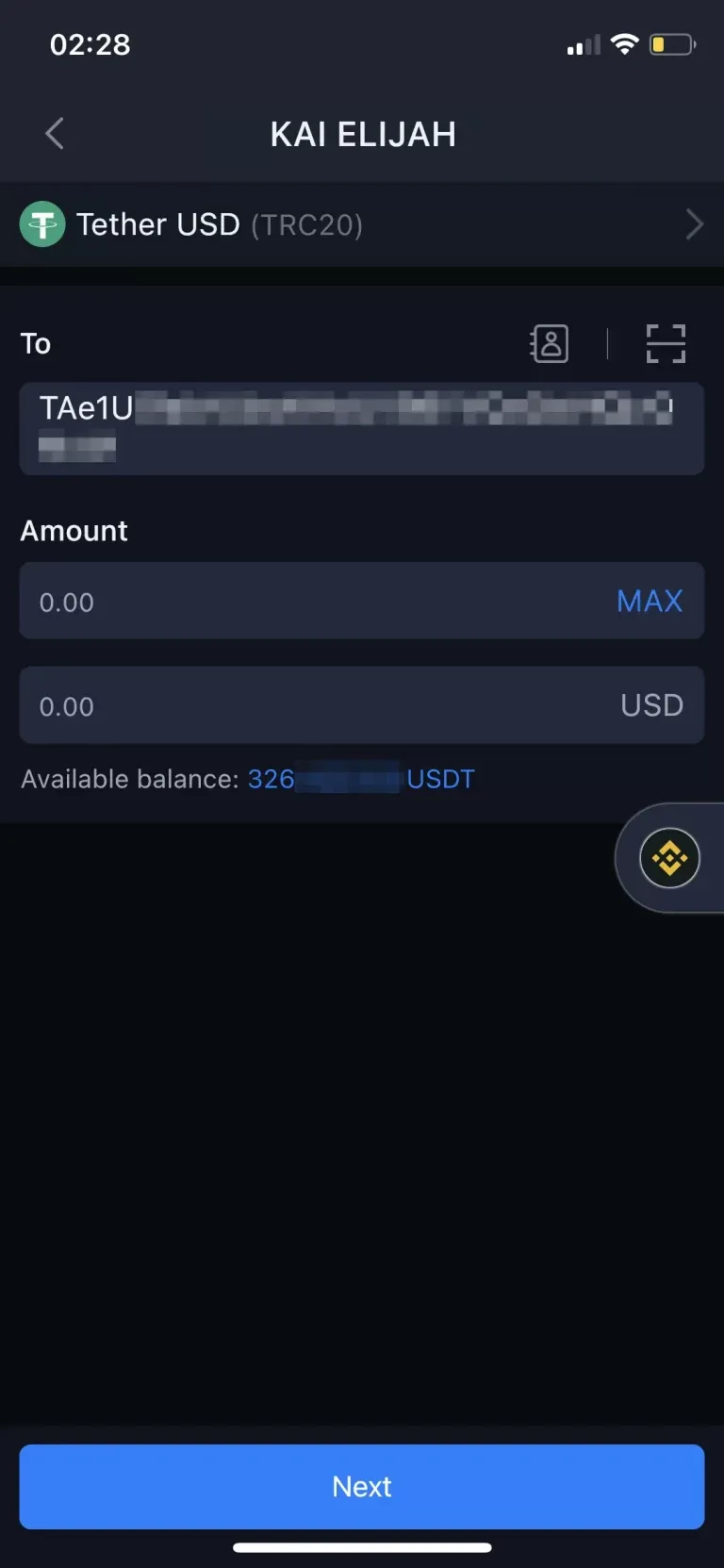
You’re sending the deposit address which you have copied earlier on.
You’ll be asked to scan the QR code using your Hardware wallet and the QR code from on your mobile to verify the transaction. After you have followed the verification instructions on the screen, your transaction will start taking place.
Check your funds in Binance dApp
Head back to the Binance dApp you've minimized earlier on and you can check the balance in your Binance dApp wallet to see if your funds have been transferred.
It might take quite a while for the funds to reflect in your Binance dApp if the network is congested. To check your transaction status, copy the TaxID and paste it in your network scanner. (i.e. BEP20 network uses BscScan, ERC20 network use Etherscan, TRC20 uses Tronscan, SOL network use Solscan)
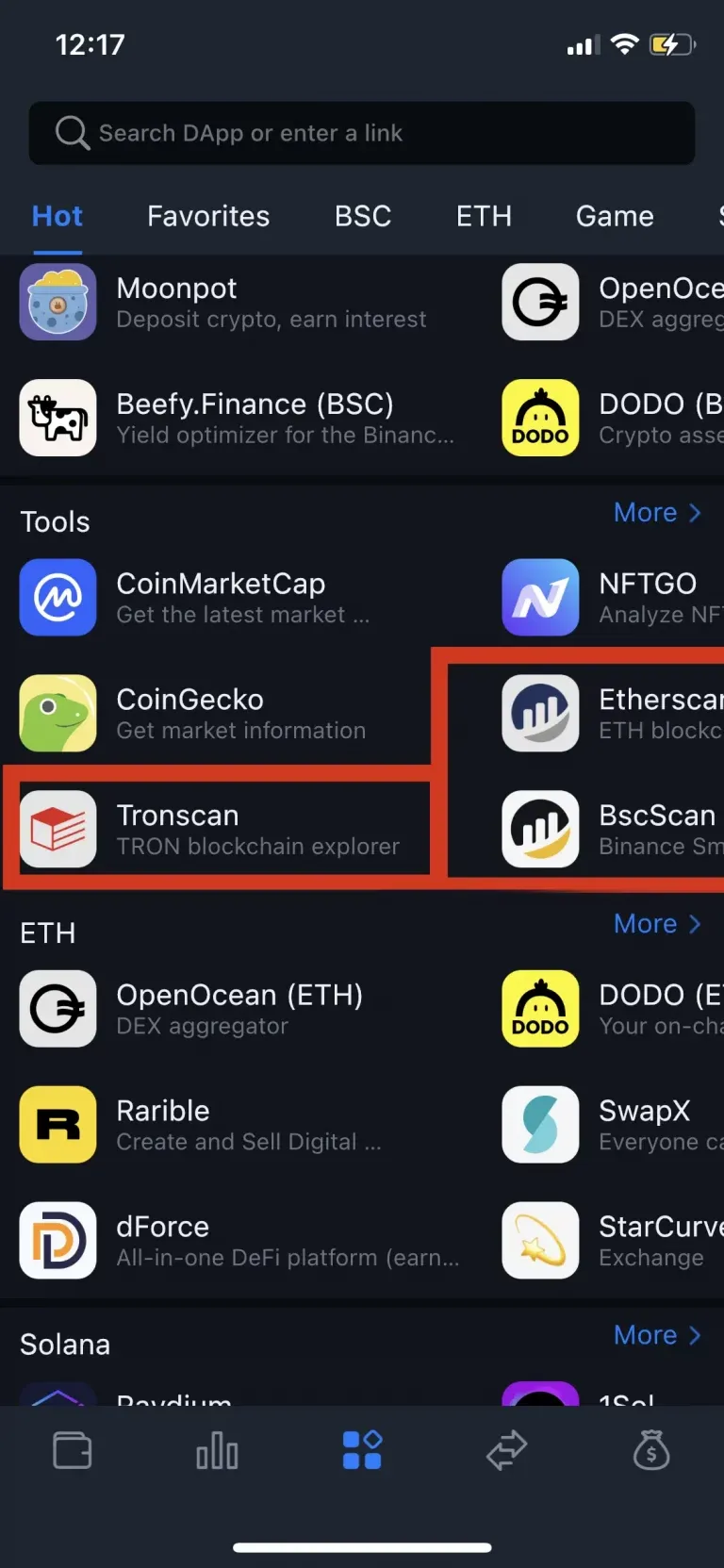
Find your network scanner
Start Trading Binance dApp
Once your funds are in, you can start trading!
You can use Binance dApp as how you have used the mobile version of Binance app. Do know that since they are 2 different apps, the funds are stored separately.
*Disclaimer: We only recommend products we would use ourselves and all opinions expressed here are our own. This post may contain affiliate links, we may earn a small commission when you sign up to trade but at no additional cost to you. KaiElijah does not guarantee the reliability of the Site content and shall not be held liable for any errors, omissions, or inaccuracies. The opinions and views expressed in any article on this site are solely for informational purposes only, and it does not constitute an endorsement of the services discussed or investment, financial, or trading advice. Read the full affiliate disclaimer here.