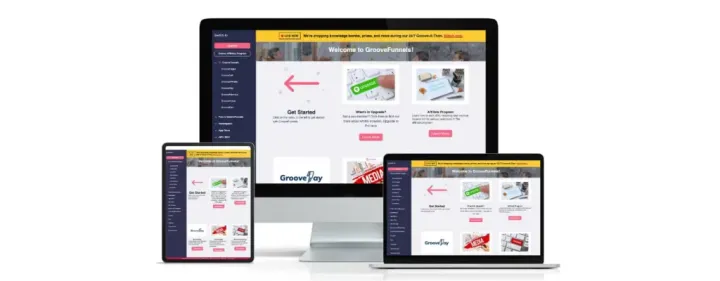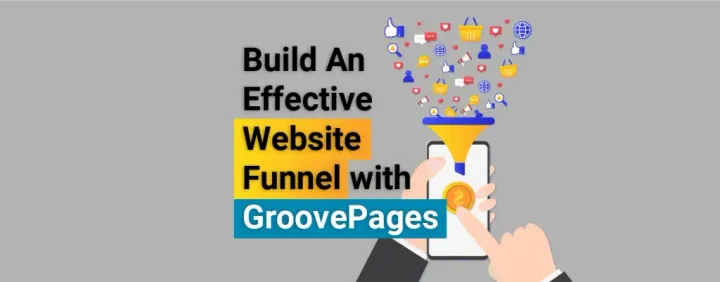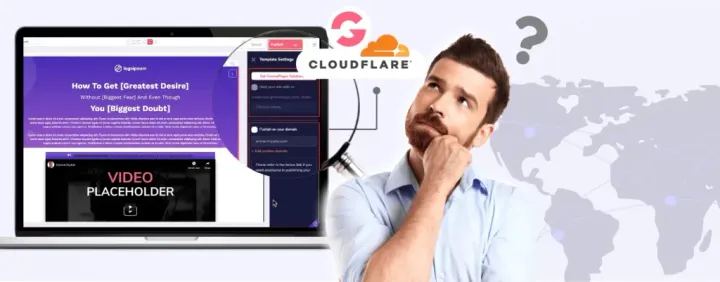How to Set Up Google Cloud Compute Engine for Free

Are you looking to explore Google Cloud's Compute Engine services without spending any money? If so, you're in luck! Google Cloud offers a free tier that enables you to run virtual machines in the cloud without incurring any costs. In this article, we'll guide you through the process of setting up Google Cloud's Compute Engine for free, step-by-step.
Google Cloud Free Tier
Before we dive into the details, let's take a closer look at what the Google Cloud free tier includes. The free tier offers a variety of services, including Compute Engine, which allows you to create and manage virtual machines. With the free tier, you get one f1-micro VM instance per month, 30 GB-months of HDD, 5 GB-months of snapshot storage, and 1 GB of internet egress traffic per month. These usage limits are subject to change, so be sure to check the Google Cloud free tier documentation for the latest information.
Creating a Google Cloud Account and Logging In
To get started with Google Cloud, you'll need to create an account. Visit the Google Cloud Console and click on the "Try it free" button. Follow the instructions to create a new account and sign up for the free trial. Once you have an account, log in by visiting the Google Cloud Console and entering your login credentials.
Enabling Free Tier Access
After creating your account, you'll need to enable free tier access to start using the free services. To do this, go to the Google Cloud Console and click on the project selector dropdown menu. Choose your project, then select "Billing" in the left-hand menu. Next, click on "Budgets and alerts" and then "Create Budget." Set the budget amount to $0 and click on "Create" to enable free tier access for your project.
Creating a Compute Engine Instance
Now that you have free tier access enabled, you can create a Compute Engine instance. Go to the Google Cloud Console and select "Compute Engine" from the left-hand menu. Click on "Create Instance" and fill in the necessary information. You can choose the machine type and boot disk, as well as set up a firewall if needed. When you're ready, click on "Create" to set up your instance.
Accessing the Compute Engine Instance and Using Google Cloud Storage
Once your Compute Engine instance is running, access it through the command line using an SSH client. You can use the Google Cloud Console's built-in SSH client or an external client like PuTTY. Manage the instance through the command line, as you would with any other virtual machine. In addition to Compute Engine, Google Cloud offers a variety of services, including Google Cloud Storage. With Google Cloud Storage, store and access data from anywhere in the world. You can create buckets to store your data and manage access permissions for your buckets and objects.
Google Cloud Certification
If you're interested in showcasing your expertise with Google Cloud, consider pursuing a Google Cloud certification. Google Cloud offers a variety of certifications, including the Associate Cloud Engineer certification, the Professional Cloud Architect certification, and the Professional Data Engineer certification. These certifications demonstrate your knowledge and skills in cloud computing and can set you apart in your field.
Conclusion
Setting up Google Cloud's Compute Engine for free is a fantastic way to explore the platform's services without incurring any costs. With the free tier, you can run virtual machines and access Google Cloud Storage for free. By following the steps outlined in this article, you can easily set up a Compute Engine instance and start exploring the platform. And if you decide that you want to use Google Cloud for your business or personal projects, you can always upgrade to a paid plan or pursue a Google Cloud certification to showcase your expertise.