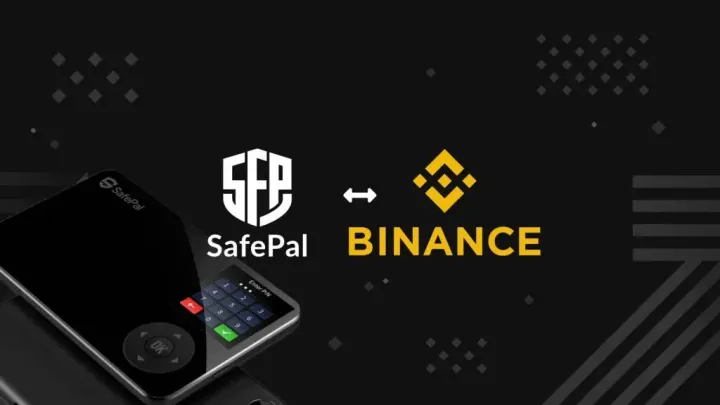What Is A Ledger Wallet And Should You Get One?

Ledger wallets is a type of cold storage wallet that stores your cryptocurrencies by keeping your private keys offline. Private keys are the passwords to your wallet which are your 24-words recovery phrase (sometimes called a mnemonic or seed phrase) to your crypto funds.
This type of wallet offers several benefits, including high security and ease of use. For these reasons, Ledger wallets are considered to be the most popular choice of hardware wallet when it comes to storing cryptocurrencies.
The Only Crypto Hardware Wallet You Ever Need - Web 3, Defi & NFT Friendly
Why do you need a hardware wallet?
Security
The main purpose of owning a hardware wallet is to make sure that your cryptocurrencies are stored using your private keys instead of keeping them under the custody of other cryptocurrency exchanges or any accounts other than your personal hardware wallet.
As a security precaution, storing your cryptocurrencies in your own hardware wallet will make it more susceptible to unfortunate events (e.g. crypto regulations, failure of projects, hacks, etc.) that can potentially cause crypto companies to lose their customers’ money.
Having self custody of your own cryptocurrencies makes it much harder for hackers to access your coins, making it a safer option than hot wallets.
Smoother User Experience
Another benefit of a ledger wallet is that it is very easy to set up. All you have to do is plug in the device and follow the instructions, and you’re good to go. If you’re looking for a secure and easy way to store your cryptocurrency, then a ledger wallet is a great option.
Crypto platforms that support crypto wallet connection usually list Ledger as their go-to wallet. This makes signing transactions easier and we can get a more pleasant user experience.
Manage over 5,500 digital assets
Ledger wallet allows you to manage over 5,500 coins and tokens. Including Bitcoin, Ethereum, XRP and more.
Keep in mind that not all cryptocurrencies can be stored in a ledger wallet. Before getting your own Ledger wallet, you can visit Ledger’s website and check out their detailed compilation of crypto assets that are compatible.
Safely manage your NFTs,Crypto and Tokens
Ledger wallets include a high level security chip (CC EAL5+) ANSSI – CSPN. This means that the product has been verified and security tested with the highest security level available for government level deployments.
Ledger Nano S is now DeFi and NFT-friendly and Web 3 ready.
Ledger Live
You can manage over 5,500 coins and tokens with the Ledger Live app directly from your computer or smartphone (Android and iOS).
Through the Ledger Live app, you can buy, sell, swap, send and receive transactions directly. This provides you a smoother user experience while signing transactions.
Which Ledger wallet should you choose?
Ledger Wallet comes in different models and price tiers.
You can refer to the table below and choose according to your budget and technical requirements:
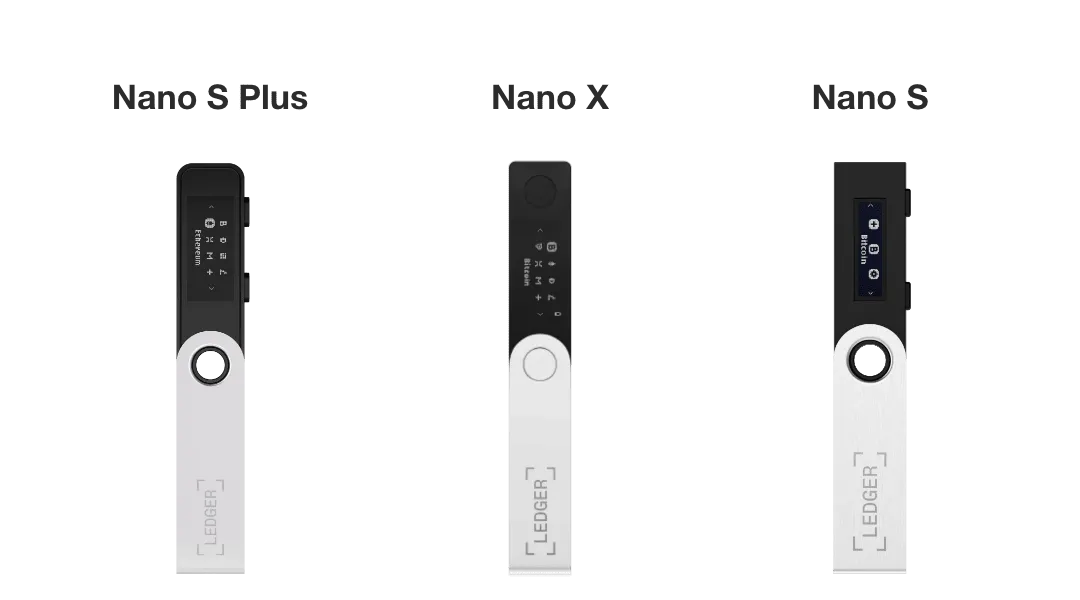
| Nano S Plus | Nano X | Nano S | |
|---|---|---|---|
| Up to 100* apps installed on your device, among 5,500+ compatible crypto assets | Up to 100* apps installed on your device, among 5,500+ compatible crypto assets | Up to 100* apps installed on your device, among 5,500+ compatible crypto assets | |
| Memory | 1.5 MB | 2 MB | 320 kB |
| Manage over 5,500 coins and tokens with the Ledger Live app, from your computer or smartphone (Android and iOS). | Manage over 5,500 coins and tokens with the Ledger Live app, from your computer or smartphone (Android and iOS). | Compatible with Android 7+ smartphones. Support on iOS only in consultation mode by importing accounts from Ledger Live desktop. Need an OTG kit to connect your Nano S to your desktop or smartphone. | |
| Compatible | WEB 3 ready, Store NFT | The device is not suitable for mining. | |
| Security | Certified secure element (CC EAL5+) | Certified secure element (CC EAL5+) | CC EAL5+ , ST31H320 (secure) + STM32F042 |
| Pin-Code | Yes | Yes | |
| Bluetooth | No | Yes | |
| Battery | No | Battery: 8 Hours standby, 3-4hr in use | No |
| Size | 62.39mm x 17.40mm x 8.24mm | 72mm × 18.6mm × 11.75mm | 104mm х 58 mm х 5mm (4.1in х 2.3in х 0.2in) |
| Weight | 21g | 34g | 16.2g |
| Price | $121 SGD | $237 SGD | $99 SGD |
How long does it take for your order to reach?
It would depend on your mailing address and delivery partner.
From my experience, it took exactly 6 days for the Ledge Wallet to arrive upon placing the order.!
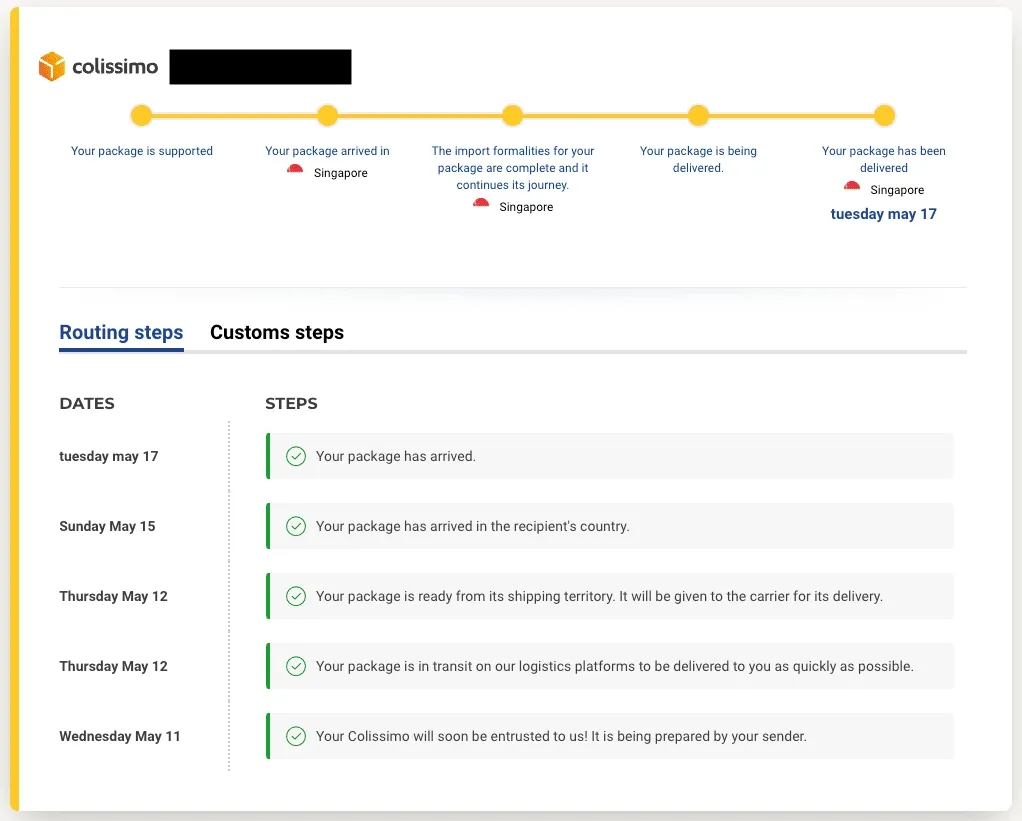
Setting up your Ledger Wallet
Download Ledger Live on your mobile app and on your desktop
Connect your device with your desktop
The Ledger Nano S Plus does not have a battery, it will only function with an external power source.
The ledger wallet will only work when they are synced from Desktop with your mobile app.
Select “Set up Ledger”
- Your Ledger Wallet should be lit up now. Read the guide on the Ledger Wallet and learn how to Navigate with it.
- Use the left and right button to navigate accordingly. Press down both buttons to confirm your selection.
- Select “Set up Ledger” if this is your first time setting it up.
Choose Ledger device
- Select the device that you have purchased (eg. Ledger Nano X, Ledger Nano Plus, Ledger Nano S)
- Ledger app will take you through the rest of the set up process.
Set up your Pin & Write down your 24 recovery seed phrase
- Create An 8-digit PIN code, you’ll need to key in the pin for every transaction
Your Ledger wallet will generate a 24-word recovery seed phase. These are your private keys that ONLY YOU should have. Never write them on your digital devices. Because as long as it is accessible to the internet you’ll be vulnerable to cyber-attacks.
Keep a backup to somewhere the case in the 1st copy is destroyed/lost.
Add account On Desktop Ledger Live
- It can be any cryptocurrency that you want to manage.
Follow the instructions on your Ledger Live app
- You’ll need to key in your 8-pin passcode and, Confirm the action by pressing both buttons on your device
- The app will start installing the required dependencies automatically
Scan and import settings - Click ‘Done’ after setting up the account
Navigate to ‘Settings’ > ‘Account’ > ‘Export’
A window with QR Code will pop up. - You’ll need to scan this QR code with your Ledge Live mobile app to make sure that both apps on the desktop and mobile are in sync.